Outlook clients depend on POP3 or IMAP in order to receive and send out emails using the client. Whether your email provider is gmail, yahoo, AOL, Juno, Outlook/Hotmail, you will have specific settings to incorporate first before you sign in with your email address on these clients.
For Gmail, accounts use IMAP so you will first add your account from scratch
1) enter your name (anything really)
2) enter the gmail address associated with your account
3) account type should be set as IMAP
4) Incoming mail server should be set as: imap.gmail.com
5) Outgoing mail server (SMTP) should be set as: smtp.gmail.com
Logon information
Username: your email address
password: your 2fa one time app password you can check on your gmail account
Do not click require SPA for logon, go to more settings:
- under outgoing server checkmark "my outgoing SMTP requires authentication and checkmark "use same settings as my incoming mail server"
- under connection checkmark connect using my local area network LAN
- under advanced incoming server (IMAP): 993 and SSL for encryption
- under advanced outgoing server (SMTP): 587 and TLS for encryption
You're now good to go for Gmail.
For AOL, use IMAP so you will first add your account from scratch
1) enter your name (anything really)
2) enter the AOL address associated with your account
3) account type should be set as IMAP
4) Incoming mail server should be set as: imap.aol.com
5) Outgoing mail server (SMTP) should be set as: smtp.aol.com
Logon information
Username: your email address
password: your 2fa one time app password you can check on your AOL account
Do not click require SPA for logon, go to more settings:
- under outgoing server checkmark "my outgoing SMTP requires authentication and checkmark "use same settings as my incoming mail server"
- under connection checkmark connect using my local area network LAN
- under advanced incoming server (IMAP): 993 and SSL for encryption
- under advanced outgoing server (SMTP): 465 and SSL for encryption
You're now good to go for AOL.
For Hotmail, use POP3 so you will first add your account from scratch
1) enter your name (anything really)
2) enter the Microsoft hotmail outlook or whatever address associated with your account
3) account type should be set as POP3
4) Incoming mail server should be set as: pop-mail.outlook.com
5) Outgoing mail server (SMTP) should be set as: smtp-mail.outlook.com
Logon information
Username: your email address
password: your 2fa one time app password you can check on your Hotmail account
Do not click require SPA for logon, go to more settings:
- under outgoing server checkmark "my outgoing SMTP requires authentication and checkmark "use same settings as my incoming mail server"
- under connection checkmark connect using my local area network LAN
- under advanced incoming server (POP3): 995
- under advanced outgoing server (SMTP): 587 and TLS for encryption
You're now good to go for Hotmail.
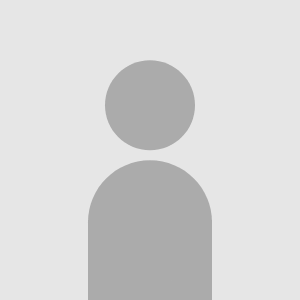
Comments
Displaying 4 of 4 comments ( View all | Add Comment )
D3CPUH3R0
I'm trying to use hotmail/outlook with Windows Live Mail 2012 and everytime I change SMTP settings to use same settings as incoming mail server keeps reverting back to log on using even if I press apply. Can someone help please?
MAGMGuirit
whats " your 2fa one time app password" And I cant find it
King of Swag
UPDATE IF USING GMAIL SMTP (sending emails on outlook 2003)
Source: https://groups.google.com/g/alt.comp.microsoft.windows/c/RoQ_nfVH9Ow
Following those two older tutorials, I was able to receive email through
IMAP between Outlook 2003 and the Google IMAP servers, but sending email
through Google SMTP servers came up with this enryption error.
https://i.postimg.cc/vTHgvmbC/Screenshot-95.jpg
Task 'smtp.gmail.com - Sending' reported error (0x800CCC7D) : 'Your
outgoing (SMTP) server does not support SSL-secured connections. If
SSL-secured connections have worked in the past, contact your server
administrator or Internet service provider (ISP).'
My original Outlook 2003 email settings were
Incoming mail server = imap.gmail.com, port 993, use SSL encryption.
Outgoing mail server = smtp.gmail.com, port 587, use SSL encryption.
The problem turned out to be that Outlook doesn't support TLS encryption
coupled with the Google SMTP server requirement for TLS encryption.
To add TLS encryption, I installed Stunnel which came with a default
configuration file that I kept even as I'm onlyl using the IMAP section.
[gmail-pop3]
client = yes
accept = 127.0.0.1:110
connect = pop.gmail.com:995
verifyChain = yes
CAfile = ca-certs.pem
checkHost = pop.gmail.com
OCSPaia = yes
[gmail-imap]
client = yes
accept = 127.0.0.1:143
connect = imap.gmail.com:993
verifyChain = yes
CAfile = ca-certs.pem
checkHost = imap.gmail.com
OCSPaia = yes
[gmail-smtp]
client = yes
accept = 127.0.0.1:25
connect = smtp.gmail.com:465
verifyChain = yes
CAfile = ca-certs.pem
checkHost = smtp.gmail.com
OCSPaia = yes
My original Outlook 2003 email settings were then modified to
Incoming mail server = imap.gmail.com, port 993, use SSL encryption.
Outgoing mail server = 127.0.0.1, port 25, do not use SSL encryption.
Given my only problem was in sending email through Google smtp servers, the
only setting I changed from those older web tutorials was to change the
Outlook 2003 SMTP outgoing server and port from "smtp.gmail.com" & "587" to
127.0.0.1" & "25" and I turned off the outgoing SMTP SSL checkbox.
This was done inside of Outlook 2003 only.
There was no need to touch anything in the Google Account settings.
relevant link for aol smtp stunnel https://forum.winworldpc.com/discussion/12201/e-mail-on-older-systems
by King of Swag; ; Report
Spectron24
After some tries it finally works!!!
Thanks for the tutorial, very helpful!! :D
Glad to see it works for you!
by King of Swag; ; Report